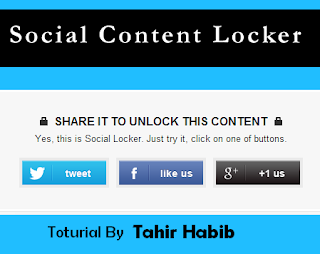 Blogger is a famous and largest free blogging platform. Blogger have lots of features which help us to develop and create an amazing blog. No doubt few years back their was lot of difference between WordPress and blogger.
Blogger is a famous and largest free blogging platform. Blogger have lots of features which help us to develop and create an amazing blog. No doubt few years back their was lot of difference between WordPress and blogger.So today i am going to introduce another advance gadget for blogger users that is Social Content Locked Widget. By using this widget we can lock any of the content in our blog post with social icons. This plugin is basically consist of Jquery. There are many different styles available for this widget. We can change icons, style as we want to do. But the main purpose of this plugin is only content locking with social button. So here is the way to Add Social Content Locked Widget In blogger blog.
Method To Add Social Content Locker To Blogger
- Click on Edit HTML >> In template coding search with Ctrl+f for </head> code.
- After searching </head> code paste below given jQuery just above the code we had searched. If the same jQuery library is available there then don't need to paste jquery again.
<script src='http://code.jquery.com/jquery-1.10.2.min.js' type='text/javascript'/>
- After installing jquery now we need to add codes for Social content locker which are given below.
- Copy the below given code and paste them just below </head> Which we had searched in previous step.
<link href='https://googledrive.com/host/0B_1mqJd2tC8qeDVzSnBJMDh5WUk' rel='stylesheet'/>
<script src='https://googledrive.com/host/0B_1mqJd2tC8qbGdmQzRZVGk3bXM' type='text/javascript'/>
<script type='text/javascript'>
//<![CDATA[
jQuery(document).ready(function ($) {
$('#default-usage .to-lock').sociallocker({
buttons: {order:["facebook-like","twitter-tweet","google-plus"]},
twitter: {url:"http://twitter.com/MrTahirHabib"},
facebook: {url:"https://www.facebook.com/LiteBloggerHub"},
google: {url:"https://plus.google.com/103947328152979700426"},
text: {
header: "Like us To Unlock This Content",
message: "This content is locked. Like us on Facebook, Twitter or Google plus to unlock it."
},
locker: {close: false, timer: 0,},
theme: "dandyish"
});
});
//]]>
</script>
Customizations For Social Content Locker
After Pasting all the above given codes now you need to do little bit customization Which are as following:-
- Replace the codes by matching color codes given to text in coding and also in below settings.
- To Change Order of Button Simple The Values With each other.
"facebook-like"
"facebook-share"
"google-plus"
"google-share"
"twitter-tweet"
"twitter-follow"
"linkedin-share"
- Simple change the button and their order if you want.
- Now Replace The URL With your own Yours
http://twitter.com/MrTahirHabib
https://www.facebook.com/LiteBloggerHub
https://plus.google.com/103947328152979700426
- After Replacing URLs Next step is to replace text for heading and message which will appear on your social locker.
- Further Step is To Change the Theme of Social Content Locker.
theme: "dandyish"
- From the above codes replace the value for theme with below given codes.
"flat""secrets"
"glass"
"starter"
"dandyish"
How To Add Social Content Locker Into Blog Post
- After adding and replacing values for all the above given codes successfully.
- To add social locker within your blog post, copy below code and paste them intoHTML tab of blog post.
<article id="default-usage">
<div class="to-lock" style="display:none;">
- ADD YOUR CONTENT HERE -
</div>
</article>
- Now Replace the the - ADD YOUR CONTENT HERE - code with the text, URL, image, video or anything which you want to place behind the social locker.
- Now Publish your article and see Social locker working live. If anyone want to access locked content He or she have to share on any of the listed network below accessing content.



0 comments:
Dear Reader! We’re enthusiastic to see your comment but after reading the Content please ask for advice and to provide constructive feedback Please Write Relevant Comment with Polite Language.Your comments inspired me to continue blogging. Your opinion much more valuable to me. Let’s enjoy a personal and evocative conversation. Thank You!