What is Numbered Pagination?
Numbered pagination is a numeric navigation menu which is usually present at the bottom of the archive pages. It divides your whole blog into different pages, just like the pages of a book. Users can simply navigate through page 1, 2, 3, 4 and etc . We have attached a screenshot below, so that users can easily understand our words.How to Add Numbered Pagination in Blogger?
The firest thing you need to do is to login into your Google account. Once logged in go to Blogger Dashboard >> Template >> Edit HTML and search for the Skin tag ]]></b:skin>. After finding the skin tag, just above it paste the following piece of coding..showpageNum a {background: #02ab68;padding: 5px;padding-left: 10px;border: 1px solid #b9b9b9;padding-right: 10px;margin-right: 5px;color: #000;font-weight: bold;}.showpage a {background: #02ab68;padding: 5px;padding-left: 10px;border: 1px solid #b9b9b9;padding-right: 10px;margin-right: 5px;color: #000;font-weight: bold;}.showpageArea {float: left;}.feed-links {display: none;}.showpageArea a {float: left;font-size: 15px;color: #fff!important;padding-left: 15px;padding-right: 15px;}.showpagePoint {float: left;font-size: 15px;padding-left: 15px;padding-right: 15px;}.showpageArea a {text-decoration: none;}.showpageArea {float: left;width: 363px;margin-top: 10px;}
Now once the style sheet is added to your template, it is the time to add the JavaScript coding that would turn the ordinary looking order/newer post buttons into a robust and user-friendly numeric pagination. Search for the ending </body> tag and just above it paste the following JavaScript coding. Once everything is done press “Save Template” button located on the top right corner of your screen.
<!--Page Navigation Starts By Tipsandtricks-mthorg.blogspot.com-->
<b:if cond='data:blog.pageType != "item"'>
<b:if cond='data:blog.pageType != "static_page"'>
<script type='text/javascript'>
var pageCount=6;
var displayPageNum=6;
var upPageWord ='Previous';
var downPageWord ='Next';
</script>
<script src='https://mirocine.googlecode.com/files/blogger_pagenavi_min.js' type='text/javascript'/>
</b:if>
</b:if>
<!--Page Navigation Ends By Tipsandtricks-mthorg.blogspot.com-->
Congratulations: You have successfully added numbered pagination in blogger. Now go and check out the interactive preview to see the amazing navigation in action. With a little modification is CSS, anyone can customize to give it the desire touch that he needs.
We hope this tutorial may have helped you in learning how to add numbered pagination in blogger. If anyone find any difficulty then don't be shy to make a comment below or tweet us @MTHOrganization




0 comments:
Dear Reader! We’re enthusiastic to see your comment but after reading the Content please ask for advice and to provide constructive feedback Please Write Relevant Comment with Polite Language.Your comments inspired me to continue blogging. Your opinion much more valuable to me. Let’s enjoy a personal and evocative conversation. Thank You!