Are you experience frustration at some point in default long domain name in Blogger like yourdomain.blogspot.com and want to change free custom .tk domain, you are at right place to set-up custom .tk domain in blogger.com,.
Read the below tutorial to get start-up
Step-1: Go to Freenom.comStep-2: Enter your desire domain and click on Check Availability button, same below screenshot.
Step-3: If select your domane name and press Get It Now button.
Step-4: After clicking Get It Now button, the Checkout button will be appear. Click on it..
Step-5: After this select your domain period Upto 12 months free...
( After 12 months Rates will be applied)
Step-6: Now press Continue button..
Step-7: Scroll down down click on Existing Customer button, tick on Agree Terms and Conditions, then press on Complete order. As shown in figure..
Step-8: Click on Click here to go to your Client Area Button..
Step-9: Go to Blogger Settings and find Publishing option in your dashboard. Now click on Set up a third-party URL for your blog.
Step-10: Then enter your Dot Tk domain with www in the like www.technohalf-demo.tk (as shown in the picture)
Step-11: Hit Save button, you get a Error i.e. We have not been able to verify your authority to this domain. Error 12. Now That's what we require, two CNAME like below picture. Don't close this Page.
Step-12: Open a New Tab in Browser and Go to Your Freenom ClientArea Link and click on Domain Panel and then click on “My Domain” same below screenshot.
Step-13: It will take to your Domain Page and click on “Manage Domain”. Like this-
Step-14: Now clicked on Manage Freenom DNS and it will take to DNS MANAGEMENT for yourdoamin.tk
Step-15: First of all Select “CNAME Record” from type option then write “www” in Name and “ghs.google.com” in Target and Leave TTL to 14440 .
Step-16: Again to add another CNAME click on “More Records” and then write Host Name and Target that you got in error . You can do it same below image.
Step-17: OK you have added your CNAME records successfully Let's add "A Record". Clicked on More Records, select “A Record” from type and Leave Name to Blank and set TTL to 300. Set First "Target" to
216.239.32.21
Again repeat this process and Add Second "Target" to
216.239.34.21
Third "Target" to
216.239.36.21
Fourth "Target" to
216.239.38.21
like this Screenshot Below..
Step-18: You have done your job well click Save Change to get effect. Now! Just Wait around 5 to 10 minutes and then go to your Blogger account and got to Setting>>Basic>> Add a Custom Domain and enter yourwww.yourdomain.tk(Don't Forget to add www before domain name) domain and click on “Save”. Click on View Blog to see your custom domain .
Step-19: You need to redirect your naked custom domain to www. For this click on edit...
Step-20: Now tick mark as shown in figure and hit the save button.
You have done...







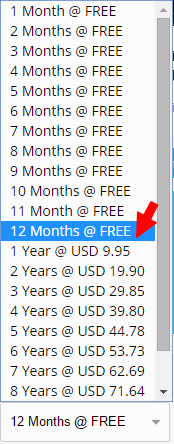




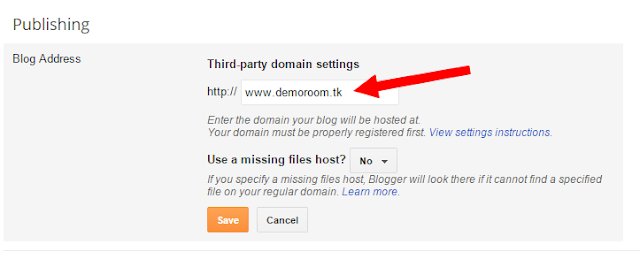









0 comments:
Dear Reader! We’re enthusiastic to see your comment but after reading the Content please ask for advice and to provide constructive feedback Please Write Relevant Comment with Polite Language.Your comments inspired me to continue blogging. Your opinion much more valuable to me. Let’s enjoy a personal and evocative conversation. Thank You!