Images are very much important factor for any content or website. It can help you to decorate and beautify your blog and sometimes speak more louder than words.
Since, you have come to know about the importance of images, so, do you know that you are supposed to compress images for your site in order to reduce website load time.
Yes! you’ve read it right. You are suggested to compress the images for your website which will ultimately reduce the website load time. Most of the newbies may be not aware with the method of compressing the images.
Therefore, ATT is sharing a guide which will make you learn that, “how to compress images to reduce website load time?” You can simply go through this tutorial to learn the complete method of doing so.
Why to Compress Images?
Since, I have briefly discussed above that the compression of images can reduce the blog load time. So, let me elaborate it more here.
When you share more images of great size (all more than 50 KB) that means you have increased the page size which means you have increased the number of HTTP request.
Furthermore, those increased HTTP request will increase the website load time. So, it can annoy your visitors due to late opening and they may leave your site.
Therefore, when you share images with less size (less than 50 Kb), means you have reduced the page size and HTTP request and ultimately it has reduced the website load time. Furthermore, people love the sites which load faster.
I think this reason is enough to satisfy you that, “why you are supposed to compress images?” You can get more traffic, if you have a site with less website load time.
Compressing Images to Reduce Website Load Time
So, friends here comes the main part of the article, where you are going to learn to compress images. I have got multiple methods for compressing images. You can choose any of the below method to get through it.
- Extra Tip: I would suggest you all to keep the size of the images below 50 KB, do not exceed this limit
Method: 1) Compress Images Using Online Image Optimizer
So, friends the first method which we have got for you is using online image optimizer by dynamic drive. It is one of the best tool which can be used to compress images.
This tool supports the certain kind of image formats. It supports; PNG, GIF and JPG. The other formats of the images are not supported.
- You have to go to this tool by Clicking Here
- Then you will see a web page and in the middle you will see certain options, for adding your image
- If you have the URL of any image which you want to compress than add the URL and if you have the image in your computer than browse it
- After selecting your image, you can edit the format for your images, if you want to keep the format same as the original one then simply Click on Optimize Or if you want to change the format than change it from the box next to Convert it, select you favorite format and then Click on Optimize
- Afterwards, you will see different sizes of your images, you are supposed to select the best suited size (50 Kb or below), save that image and upload it for your website.
Method: 2) Compress Images Using Free Image Optimizer
This is the second method which we have got for you. This is also the good online tool which you can use to compress your images.
The awesome thing about this tool is that you can download this tool as well to compress your images without using internet. This is the positive point of this tool. The method of using this tool is elaborated below:
- First of all you are supposed to go to Image Optimizer
- Then you will see a box, where you need to add your image with the help of browsebutton. You can make changes in width, height and quality according to the requirements
- Afterwards, you are supposed to Click on Optimize Now!
- Then you will have your image, simply download it by Clicking on Download to your computer button
Method:3) Compress Images Using Adobe Photoshop
This is the third method which can be used to compress images. It is said that Adobe Photoshop has the complete plugins which is need to create and optimize images.
You can also decrease the size of your images with the help of this tool. You need to open the image which you want to compress. Open the image size, simply resize the width and height of the image until you can get your favorite size.
In last save your image. It is as simply as you have read above.
Method: 4) Compress Images Using Windows Paint
You might have seen a Paint in your Windows XP, Vista and Seven. You might be thinking that it is useless. However, it can help you to compress the images.
Yes! you heard it right you can compress your images using the Windows Paint and it really works. However, it can help you to reduce the size of JPEG format images only.
- First of all Open Your image (JPEG,JPG) in Paint
- Afterwards, Click on Save As from File Menu
- Then you will see a drop up box which will ask you to name the image and select the format. You are supposed to select the JPEG format from the List and Click on Save
- Now, when you will compare the image sizes, you will record a great difference for sure.
Conclusion
These are the complete four method which can be used for the image compression and can help you to reduce website load time. If you are facing any difficulties or want to ask any question.
Then you are allowed to lend your questions and queries in the comment box. We shall get back to you as soon as possible and will remove your all related queries.
If you have found these methods to compress images helpful then do share with your friends and specially with other bloggers in order to help them out.






0 comments:
Dear Reader! We’re enthusiastic to see your comment but after reading the Content please ask for advice and to provide constructive feedback Please Write Relevant Comment with Polite Language.Your comments inspired me to continue blogging. Your opinion much more valuable to me. Let’s enjoy a personal and evocative conversation. Thank You!